Downloading to a computer
A quick guide to downloading files to your computer.
Any content that is available for download will have a download button that looks like this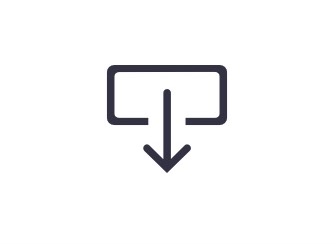
Downloading should be available on all web browsers.
(Safari, Chrome, Firefox etc)
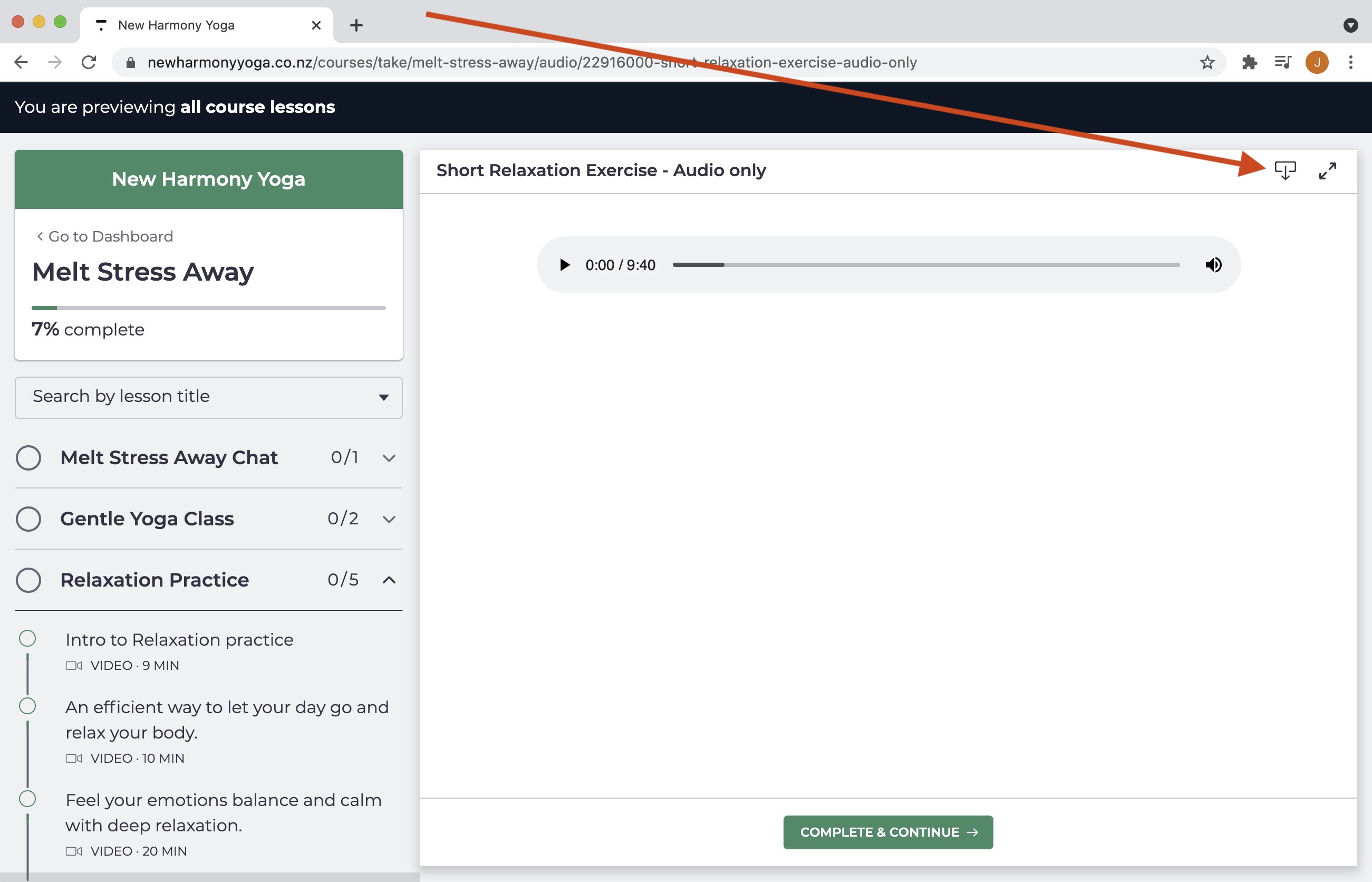
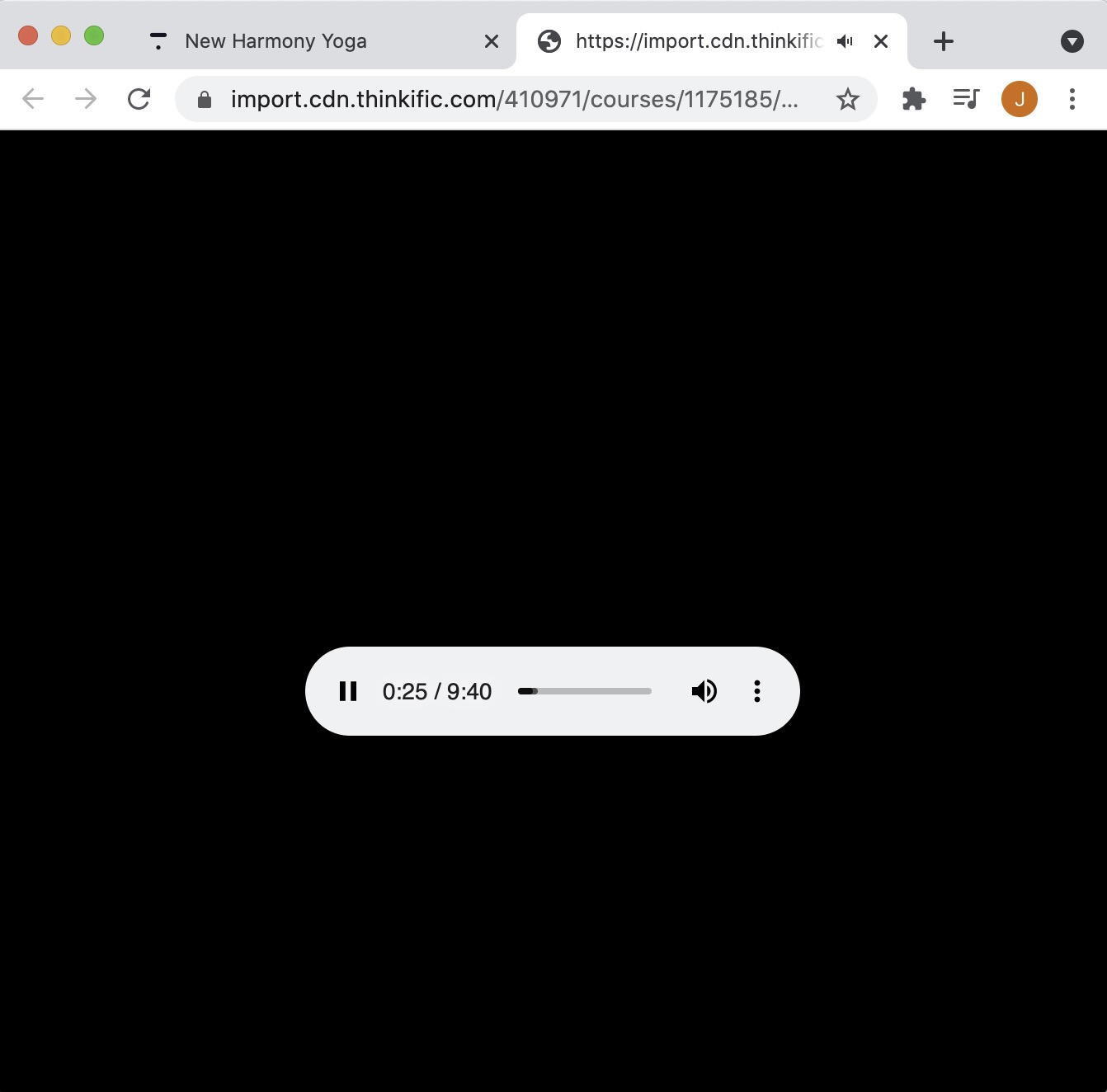
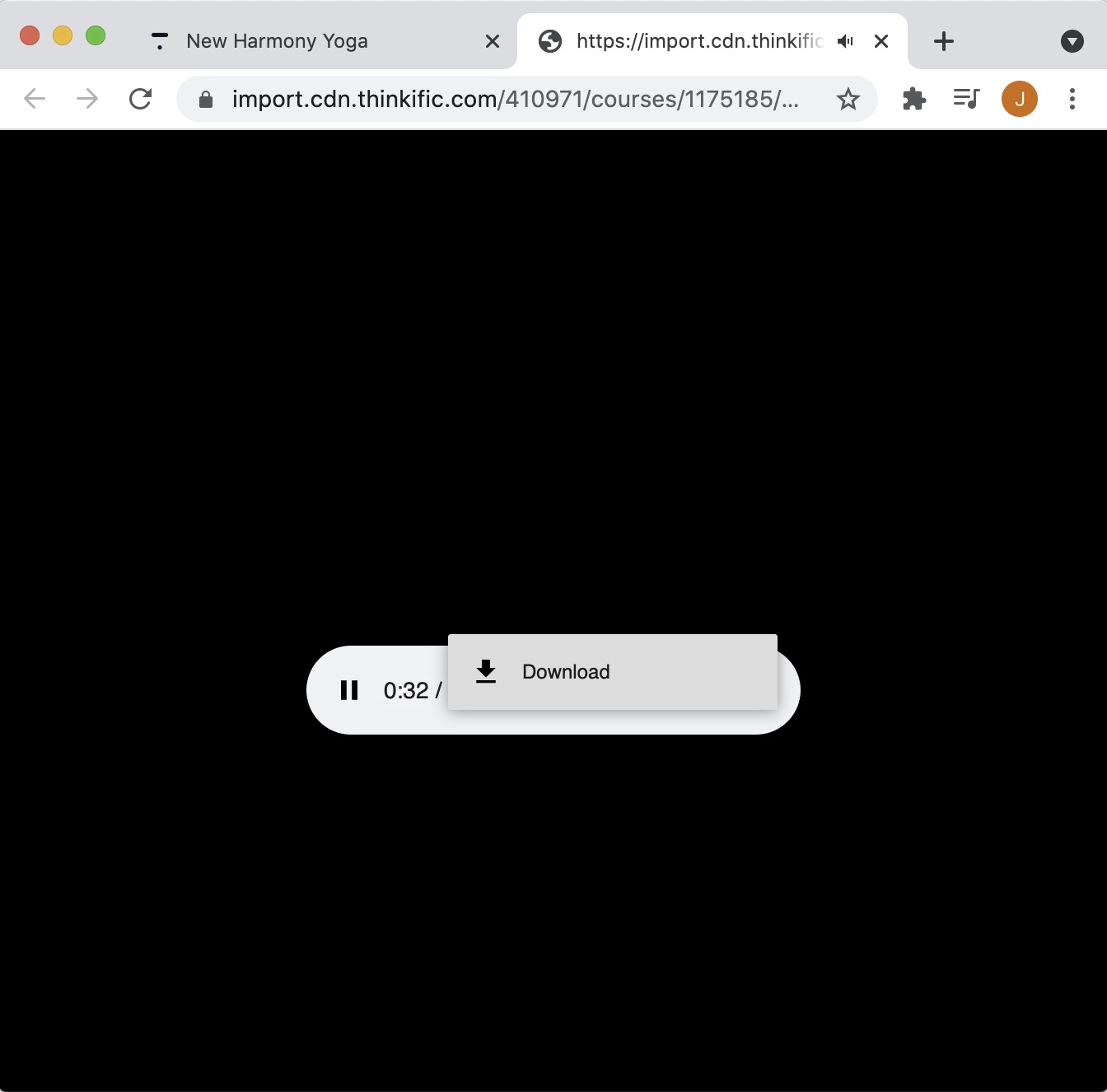
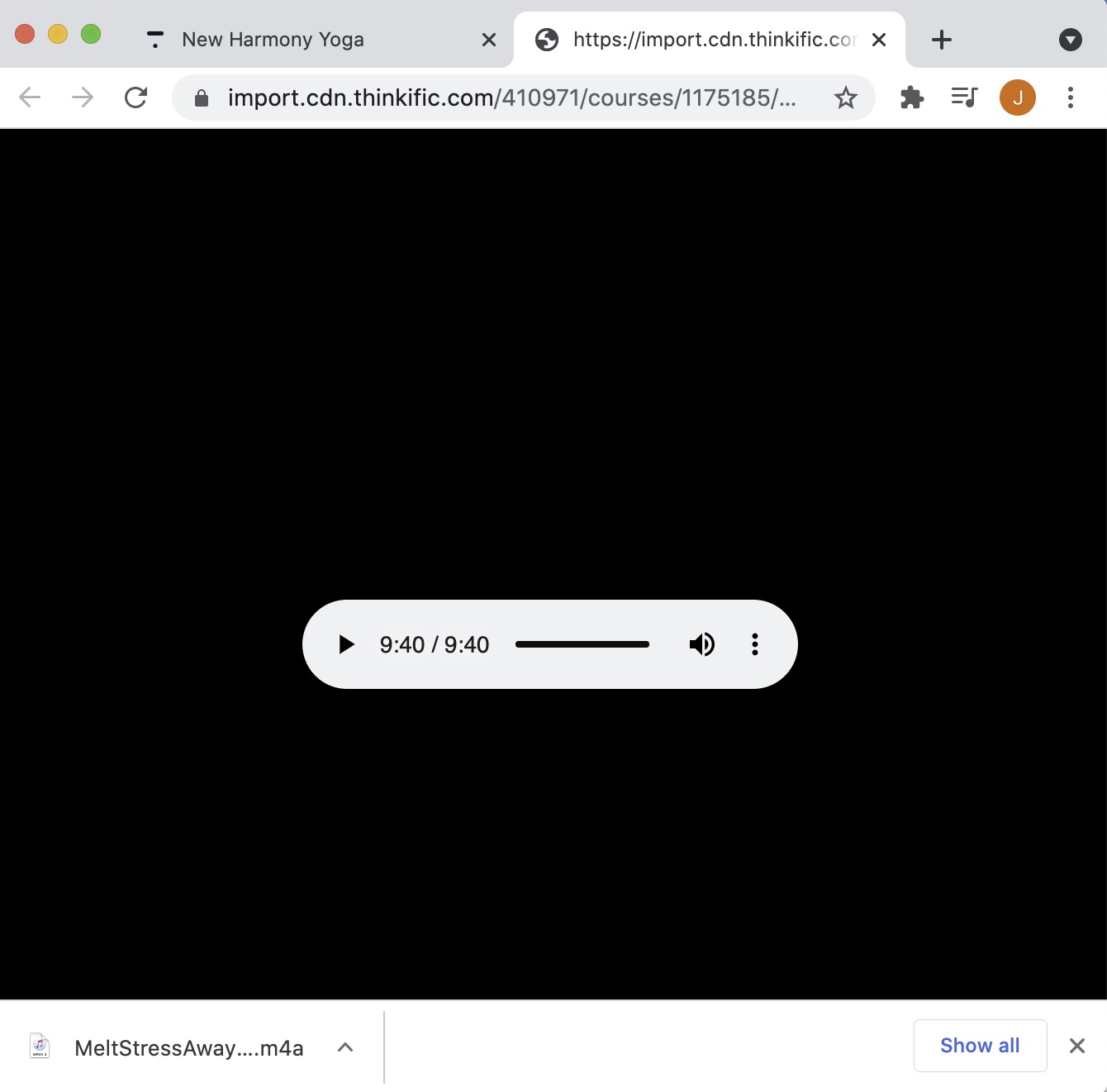
Things to note:
Some web browsers may think audio files are videos so will prompt you to save the video but once downloaded you will see the file is a mp3 audio file.